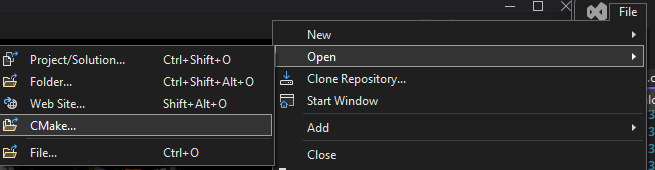* Remove assets folder, use more std::filesystem * windows fix * another one for windows * another one * better system for different folders * rm debugging stuff * let extractor override everything * dont revert jak1 change |
||
|---|---|---|
| .github | ||
| .vs | ||
| .vscode | ||
| bin | ||
| common | ||
| custom_levels | ||
| decompiler | ||
| decompiler_out | ||
| docs | ||
| game | ||
| goal_src | ||
| goalc | ||
| iso_data | ||
| log | ||
| out | ||
| scripts | ||
| test | ||
| third-party | ||
| tools | ||
| .clang-format | ||
| .editorconfig | ||
| .gitattributes | ||
| .gitignore | ||
| CMakeLists.txt | ||
| CMakePresets.json | ||
| FAQ.md | ||
| LICENSE | ||
| README.md | ||
| Taskfile.yml | ||
| test_code_coverage.sh | ||
| test.sh | ||
| vendor.yaml | ||
Table of Contents
- Project Description
- Current Status
- What's Next
- Getting Started - Linux
- Getting Started - Windows
- Building and Running the Game
- Project Layout
- Directory Layout
Project Description
This project is to port Jak 1 (NTSC, "black label" version) to PC. Over 98% of this game is written in GOAL, a custom Lisp language developed by Naughty Dog. Our strategy is:
- decompile the original game code into human-readable GOAL code
- develop our own compiler for GOAL and recompile game code for x86-64
- create a tool to extract game assets into formats that can be easily viewed or modified
- create tools to repack game assets into a format that our port uses.
Our objectives are:
- make the port a "native application" on x86-64, with high performance. It shouldn't be emulated, interpreted, or transpiled.
- Our GOAL compiler's performance should be around the same as unoptimized C.
- try to match things from the original game and development as possible. For example, the original GOAL compiler supported live modification of code while the game is running, so we do the same, even though it's not required for just porting the game.
- support modifications. It should be possible to make edits to the code without everything else breaking.
We support both Linux and Windows on x86-64.
Please read the FAQ by clicking here if you have any questions.
We have a Discord server where we discuss development: https://discord.gg/VZbXMHXzWv
Current Status
So far, we've decompiled around 400,000 lines of GOAL code, out of an estimated 500,000 total lines from the original game. We have a working OpenGL renderer which renders most of the game world and foreground. Levels are fully playable, and you can finish the game with 100% completion!
Here are some screenshots of the renderer:


YouTube playlist: https://www.youtube.com/playlist?list=PLWx9T30aAT50cLnCTY1SAbt2TtWQzKfXX
To help with decompiling, we've built a decompiler that can process GOAL code and unpack game assets. We manually specify function types and locations where we believe the original code had type casts (or where they feel appropriate) until the decompiler succeeds, then we clean up the output of the decompiled code by adding comments and adjusting formatting, then save it in goal_src. Our decompiler is designed specifically for processing the output of the original GOAL compiler. As a result, when given correct casts, it often produces code that can be directly fed into a compiler and works perfectly. This is tested as part of our unit tests, and so far we have over 300,000 lines (460 files) that pass.
We don't save any assets from the game - you must bring your own copy of the game and use the decompiler to extract assets.
What's Next
- Bug testing! The game can be beaten 100% from start to finish, but it's possible a few things do not work correctly.
- Improve the decompiler and clean up decompilation of GOAL code. We are always finding new features and macros in the GOAL language.
- Investigate and rewrite the more complicated renderers.
Getting Started - Linux
Ubuntu (20.04)
Install packages and init repository:
sudo apt install gcc make cmake build-essential g++ nasm clang-format libxrandr-dev libxinerama-dev libxcursor-dev libpulse-dev libxi-dev python
sudo sh -c "$(curl --location https://taskfile.dev/install.sh)" -- -d -b /usr/local/bin
Compile:
cmake -B build && cmake --build build -j 8
Run tests:
./test.sh
Note: we have found that clang and lld are significantly faster to compile and link than gcc, generate faster code, and have better warning messages. To install these:
sudo apt install lld clang
and run cmake (in a fresh build directory) with:
cmake -DCMAKE_SHARED_LINKER_FLAGS="-fuse-ld=lld" -DCMAKE_EXE_LINKER_FLAGS="-fuse-ld=lld" -DCMAKE_C_COMPILER=clang -DCMAKE_CXX_COMPILER=clang++ ..
Arch
Install packages and init repository:
sudo pacman -S cmake libpulse base-devel nasm python
yay -S go-task
For Arch only, replace task with go-task in the rest of the instructions.
Compile:
cmake -B build && cmake --build build -j 8
Run tests:
./test.sh
Fedora
Install packages and init repository:
sudo dnf install cmake lld clang nasm libX11-devel libXrandr-devel libXinerama-devel libXcursor-devel libXi-devel pulseaudio-libs-devel
sudo sh -c "$(curl --location https://taskfile.dev/install.sh)" -- -d -b /usr/local/bin
Compile with clang:
cmake -DCMAKE_SHARED_LINKER_FLAGS="-fuse-ld=lld" -DCMAKE_EXE_LINKER_FLAGS="-fuse-ld=lld" -DCMAKE_C_COMPILER=clang -DCMAKE_CXX_COMPILER=clang++ -B build
cmake --build build -j$(nproc)
Run tests:
./test.sh
Getting Started - Windows
Required Software
We primarily use Visual Studio on Windows for C++ development. Download the latest community edition from here
You will require the Desktop development with C++ workload. This can be selected during the installation, or after via the Visual Studio Installer, modifying the Visual Studio Installation.
On Windows, it's recommended to use a package manager, we use Scoop. Follow the steps on the bottom of the homepage here to get it.
Once Scoop is installed, run the following commands:
scoop install git llvm nasm python
scoop bucket add extras
scoop install task
Setting up and Opening the Project
Clone the repository by running the following command in your folder of choice.
git clone https://github.com/open-goal/jak-project.git
This will create a jak-project folder, open the project as a CMake project via Visual Studio.
Then build the entire project as Windows Release (clang-cl). You can also press Ctrl+Shift+B as a hotkey for Build All. We currently prefer clang-cl on Windows as opposed to msvc, though it should work as well!
Building and Running the Game
Getting a running game involves 4 steps:
- Build C++ tools (follow Getting Started steps above for your platform)
- Extract assets from the game
- Build the game
- Run the game
Extract Assets
The first step is to extract your ISO file contents into the iso_data/<game-name> folder. In the case of Jak 1 this is iso_data/jak1.
Once this is done, open a terminal in the jak-project folder and run the following:
task extract-jak1
Build the Game
The next step is to build the game itself. To do so, in the same terminal run the following:
task repl
You will be greeted with a prompt like so:
_____ _____ _____ _____ __
| |___ ___ ___| __| | _ | |
| | | . | -_| | | | | | | |__
|_____| _|___|_|_|_____|_____|__|__|_____|
|_|
Welcome to OpenGOAL 0.8!
Run (repl-help) for help with common commands and REPL usage.
Run (lt) to connect to the local target.
g >
Run the following to build the game:
g > (mi)
Run the Game
Finally the game can be ran. Open a second terminal from the jak-project directory and run the following:
task boot-game
The game should boot automatically if everything was done correctly.
Connecting the REPL to the Game
Connecting the REPL to the game allows you to inspect and modify code or data while the game is running.
To do so, in the REPL after a successful (mi), run the following:
g > (lt)
If successful, your prompt should change to:
gc>
For example, running the following will print out some basic information about Jak:
gc> *target*
Running the Game Without Auto-Booting
You can also start up the game without booting. To do so run the following in one terminal
task run-game
And then in your REPL run the following (after a successful (mi)):
g > (lt)
[Listener] Socket connected established! (took 0 tries). Waiting for version...
Got version 0.8 OK!
[Debugger] Context: valid = true, s7 = 0x147d24, base = 0x2123000000, tid = 2438049
gc> (lg)
10836466 #xa559f2 0.0000 ("game" "kernel")
gc> (test-play)
(play :use-vis #t :init-game #f) has been called!
0 #x0 0.0000 0
gc>
Interacting with the Game
In the graphics window, you can use the period key to bring up the debug menu. Controllers also work, using the same mapping as the original game.
Check out the pc_debug, examples and pc folders under goal_src for some examples of GOAL code we wrote. The debug files that are not loaded automatically by the engine have instructions for how to run them.
Project Layout
There are four main components to the project.
The first is goalc, which is a GOAL compiler for x86-64. Our implementation of GOAL is called OpenGOAL. All of the compiler source code is in goalc. To run the compiler on Linux, there is a script gc.sh. On Windows, there is a gc.bat scripts and a gc-no-lt.bat script, the latter of which will not attempt to automatically attach to a running target. The compiler is controlled through a prompt which can be used to enter commands to compile, connect to a running GOAL program for interaction, run the OpenGOAL debugger, or, if you are connected to a running GOAL program, can be used as a REPL to run code interactively. In addition to compiling code files, the compiler has features to pack and build data files.
The second component to the project is the decompiler. You must have a copy of the PS2 game and place all files from the DVD inside a folder corresponding to the game within iso_data folder (jak1 for Jak 1 Black Label, etc.), as seen in this picture:
Then run decomp.sh (Linux) or decomp-jak1.bat (Windows) to run the decompiler. The decompiler will extract assets to the assets folder. These assets will be used by the compiler when building the port, and you may want to turn asset extraction off after running it once. The decompiler will output code and other data intended to be inspected by humans in the decompiler_out folder. Stuff in this folder will not be used by the compiler.
The third is the game source code, written in OpenGOAL. This is located in goal_src. All GOAL and GOOS code should be in this folder.
The final component is the "runtime", located in game. This is the part of the game that's written in C++. In the port, that includes:
- The "C Kernel", which contains the GOAL linker and some low-level GOAL language features. GOAL has a completely custom dynamically linked object file format so in order to load the first GOAL code, you need a linker written in C++. Some low-level functions for memory allocation, communicating with the I/O Processor, symbol table, strings, and the type system are also implemented in C, as these are required for the linker. It also listens for incoming messages from the compiler and passes them to the running game. This also initializes the game, by initializing the PS2 hardware, allocating the GOAL heaps, loading the GOAL kernel off of the DVD, and executing the kernel dispatcher function. This is in the
game/kernelfolder. This should be as close as possible to the game, and all differences should be noted with a comment. - Implementation of Sony's standard library. GOAL code can call C library functions, and Naughty Dog used some Sony library functions to access files, memory cards, controllers, and communicate with the separate I/O Processor. The library functions are in
game/sce. Implementations of library features specific to the PC port are located ingame/system. - The I/O Processor driver, OVERLORD. The PS2 had a separate CPU called the I/O Processor (IOP) that was directly connected to the DVD drive hardware and the sound hardware. Naughty Dog created a custom driver for the IOP that handled streaming data off of the DVD. It is much more complicated than I first expected. It's located in
game/overlord. Like the C kernel, we try to keep this as close as possible to the actual game. - Sound code. Naughty Dog used a third party library for sound called
989SND. Code for the library and an interface for it is located ingame/sound. - PC specific graphics code. We have a functional OpenGL renderer and context that can create a game window and display graphics on it. The specific renderers used by the game however are mostly implemented. Aside from post-processing effects, everything in the game is rendered. This is located in
game/graphics. While many liberties will be taken to make this work, the end result should very closely match the actual game. - Extra assets used by the port in some fashion, located in
game/assets. These include extra text files, icons, etc.
Directory Layout
assets: extracted assets (textures, translated game text, audio) generated by the decompiler. Not included in the repository. This data is used when building the PC port.build: C++ CMake build folder.common: common C++ code shared between the compiler, decompiler, and game.audio: tools for decoding the audio files.cross_os_debug: platform-independent library for implementing the OpenGOAL debugger. Linux and Windows.cross_sockets: platform-independent library for sockets. Used to connect the compiler to a running game. Linux and Windows.goos: the compiler-time macro language and parser for OpenGOAL.type_system: the OpenGOAL type system.texture: texture unpacking and format conversion.dma: utilities for handling the transfer of PS2 DMA packets.util,math,log: Random utility functions for accessing files, timers, etc.
decompiler: Source code for the decompiler.analysis: analysis algorithms.config: JSON config files for the decompiler and type definition file.data: utilities to extract assets from the game.Disasm: MIPS disassembler.Function: Tools for analyzing GOAL functions.gui: an early prototype of a Python GUI for reading the output of the decompiler.IR2: the "Intermediate Representation" for GOAL functions and expressions.ObjectFile: Utilities for processing the GOAL object file format.scripts: Useful scripts for setting up the decompilation.util: random utilities.VuDisasm: disassembler for VU code.
decompiler_out: output of the decompiler that's not automatically used by the compiler. This is for humans to read and use. Not included in the repository.docs: more documentation!game: the source code for the game executable.common: shared stuff between thekernel(EE) andoverlord(IOP).graphics: PC Port graphics.kernel: the part of the GOAL kernel written in C. The entry point for the game is inkboot.cpp.overlord: the I/O processor driver used to get data off of the DVD.sce: the Sony library implementation.system: PC-port specific OS-level stuff, like file I/O, threads, controllers, debug network connection.
goal_src: The GOAL code for the game.build: info related to the GOAL build system.engine: the game engine.kernel: The GOAL kernel.levels: Level specific code.old: Unused or deleted files from the original game.dgos: File lists for DGOs in the build system.examples: Example GOAL code we have written.test: Test code we have written.pc_debug: GOAL code for PC-specific debugging. Also written by us.pc: GOAL code for PC-specific features. Also written by us.user: User sandboxes. Written by you! And anyone else that wishes to share their user code.
goalc: The OpenGOAL compiler.compiler: The implementation of the OpenGOAL language.data_compiler: Tools for packing data.debugger: The OpenGOAL debugger (part of the compiler).emitter: x86-64 emitter and object file generator.listener: The OpenGOAL listener, which connects the compiler to a running GOAL program for the interactive REPL.make: The OpenGOAL build system, builds both code and data files.regalloc: Register allocator.
iso_data: Location of the user-provided DVD contents of the game that the decompiler extracts game assets and code from.out: Outputs from the build process. Only theisosubfolder should contain assets used by the game.iso: Final outputs that are used by the game.obj: Object files generated by the compiler.
resources: To be removed. Contains fake versions of some files required to get things booting.scripts: Utility scripts. Windows-specific batch files are in abatchfolder while Unix shell scripts are in ashellfolder.test: Unit tests (run on GitHub Actions).third-party: Third party libraries.- CMake Code Coverage. For code coverage statistics on GitHub builds.
discord-rpc: Discord Rich Presence library.fmt: String formatting library.googletest: Test framework.inja: templating library used for generating test code for compiler tests.lzokay: decompression code for Jak 2 and later DGOs.mman: Windows library used to emulatemmapon Linux.run-clang-format: Utility to check and enforce code formatting.run-clang-tidyzydis: x86-64 disassembler used in the OpenGOAL debugger.json: A JSON library.replxx: Used for the REPL input. Supports history and useful editing shortcuts.svpng: Save a PNG file.