<?xml version="1.0" encoding="UTF-8"?>
<METAPREFS clientversion="7.01b" subversion="0">
<PREFSGROUP uiname="Netscape Preferences">
<PREF uiname="Open Browser on Startup" prefname="general.startup.browser"
type="bool" default="true" lockable="true" description="When the app starts,
open a browser.">
<VALUE>true</VALUE>
<LOCKED>false</LOCKED>
</PREF>
</PREFSGROUP>
<METAPREFS>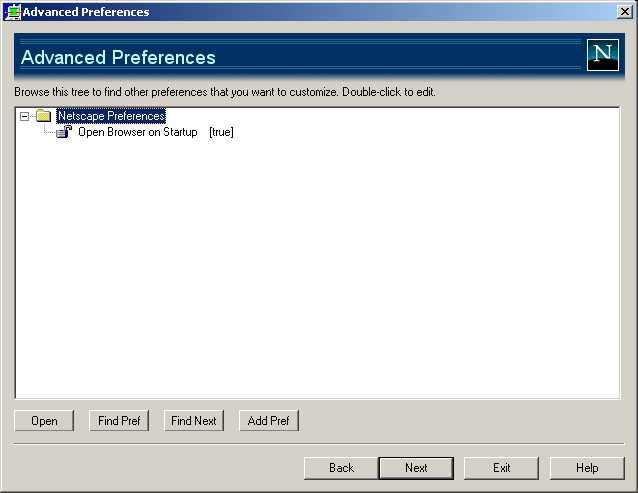
<?xml version="1.0" encoding="UTF-8"?>
<METAPREFS clientversion="7.01b" subversion="0"> <PREFSGROUP uiname="Netscape Preferences">
<PREFSGROUP uiname="Group 1">
<PREF uiname="Autoload What's Related" prefname="browser.related.autoload"
type="int" default="0" lockable="true" description="A good description of
this pref goes here.">
<CHOICES>
<CHOICE uiname="Always" value="0"/>
<CHOICE uiname="After
First Use" value="1"/>
<CHOICE uiname="Never"
value="2"/>
</CHOICES>
<VALUE>0</VALUE>
<LOCKED>false</LOCKED>
</PREF>
<PREF uiname="Start Page" prefname="browser.startup.page"
type="int" lockable="true" default="0" description="Display this page when
Navigator starts up.">
<CHOICES>
<CHOICE uiname="Blank Page"
value="0"/>
<CHOICE uiname="Home Page"
value="1"/>
<CHOICE uiname="Last Page Visited"
value="2"/>
</CHOICES>
<VALUE>0</VALUE>
<LOCKED>false</LOCKED>
</PREF>
</PREFSGROUP>
<PREFSGROUP uiname="Group 2">
<PREF uiname="Bookmarks" prefname="browser.toolbars.showbutton.bookmarks"
type="bool" default="true" lockable="true" description="Show Booksmarks button
on browser toolbar.">
<VALUE>true</VALUE>
<LOCKED>false</LOCKED>
</PREF>
<PREF uiname="Go" prefname="browser.toolbars.showbutton.go"
type="bool" default="true" lockable="true" description="Show Go button on
browser toolbar.">
<VALUE>true</VALUE>
<LOCKED>false</LOCKED>
</PREF>
</PREFSGROUP>
</PREFSGROUP>
<METAPREFS>
The above example also demonstrates how to include multiple choice
prefs. These make it easier for the CCK/Factory user to select pref values
without understanding how they are implemented. This XML file results in
the prefs tree structure in the example below.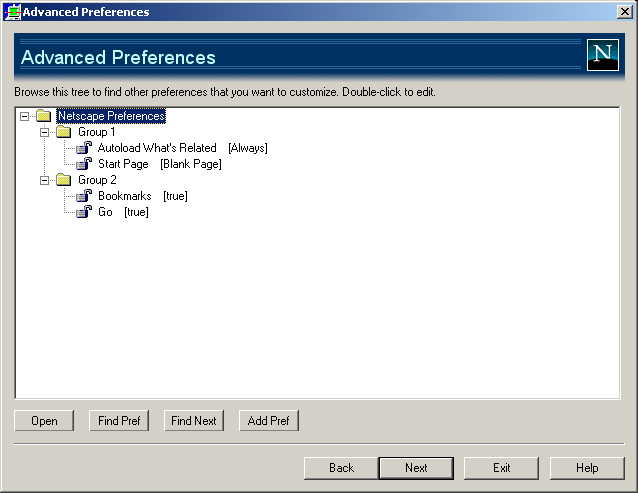
| Attribute |
Example |
Description |
| clientversion |
clientversion="7.01b" |
This is the version of the client this file is for.
It indicates which version of the browser client the file can be used customize. |
| subversion | subversion="0" |
This is to keep track of minor revisions to the XML
within the version. |
| Attribute |
Example |
Description |
| uiname |
uiname="Netscape Preferences" |
This is the name of the group as it appears in
the tree control. By convention, capitalize the words as if this were a
title. |
| Attribute |
Example |
Description |
| uiname |
uiname="Open Browser on Startup" |
This is the name of the pref as is appears in the
tree control. It doesn't have to be the name of the pref--it should be something
easy for the user to understand. By convention, capitalize the words as if
this were a title. |
| prefname |
prefname="general.startup.browser" |
This is the real name of the pref as it is used
by the Netscape client products. |
| type |
type="bool" |
Must be one of int, bool
, or string. This determines how the pref will be edited
in the Pref Editor and how it is written to the prefs file in the install
image. bool Pref Editor user allowed to select “true” or “false” from a drop-down. No quotes are used when writing the pref in the pref file. For example, pref("general.startup.browser", true); int Pref Editor user allowed to enter integers. No quotes are used when writing the pref in the pref file. For example, pref("network.proxy.socks_version", 5); string Pref Editor user may enter whatever he likes. Quotes are used when writing the pref in the pref file. For example, pref("general.useragent.vendorComment", "AK-MyISP"); |
| lockable |
lockable="true" |
Determines whether or not the Pref Editor user
can change the lock state the pref. This is included in case there are
prefs which, for technical reasons, don't work when locked or locking them
does not have the correct affect. If set to true, the Pref Editor should
disable the "Lock this pref" checkbox. |
| description |
description="When the application starts,
open a browser window." |
This is some text which further describes the pref
to the Pref Editor user. It appears when the user selected the pref for editing.
Any text which helps the user under the pref should go here. There is space
in the editor for maybe 125 characters or so. Of course, you can edit the
dialog resource to hold more if this becomes a limitation. Use proper sentences. |
| useradded |
useradded="true" |
This pref is added and set to true by the Pref
Editor for all new prefs added by the user via the UI. It is normally not
present, and is assumed to be false if missing. User added prefs are deletable
via the Pref Editor UI. |
| default |
default="true" |
The Netscape default value for this pref. That is,
the value that the pref will get in set to in the code or in some default
.js file. |
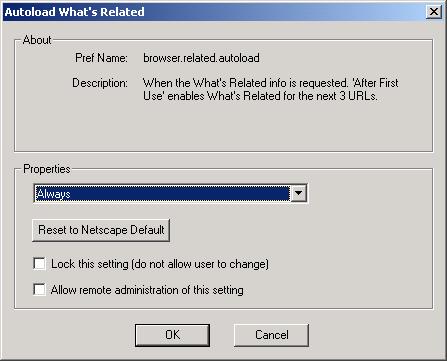
| Attribute |
Example |
Description |
| uiname |
uiname="Blank Page" |
The text of this choice in the list box for this
choice. |
| value |
value="0" |
The value saved in the <VALUE> element
for the <PREF> when the pref is edit and this choice is selected
in the list box. The type of the value must be correct for the enclosing
<PREF> element. |