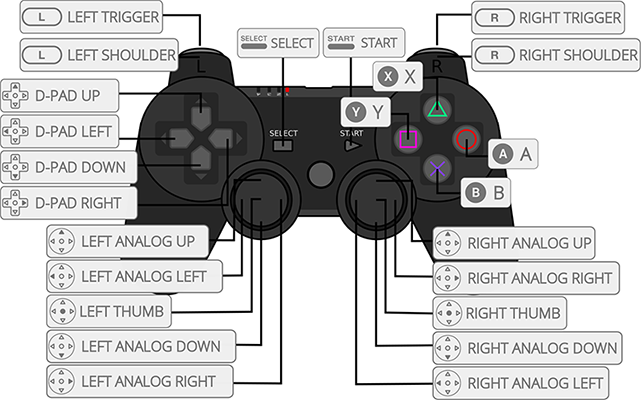Apparently the current state causes up to be pressed continuously. Fix has been verified by Zaion on the retroachievements discord. |
||
|---|---|---|
| android | ||
| dinput | ||
| hid | ||
| linuxraw | ||
| parport | ||
| qnx | ||
| sdl2 | ||
| udev | ||
| x | ||
| xinput | ||
| .travis.yml | ||
| configure | ||
| COPYING | ||
| force_run | ||
| Makefile | ||
| README.md | ||
| retropad_layout.png | ||
| verify_duplicate_profiles.rb | ||
Joypad Autoconfig Files
This repository stores joypad autoconfig files for Retroarch. RetroArch is the reference frontend for the libretro API.
Autoconfig files included in this repository are used to recognize input devices and automatically setup default mappings between the physical device and Retropad virtual controller.
How to create an autoconfig file
If your input device is not recognized by RetroArch even after updating the profiles, you can generate a profile from the menu.
You can find detailed instructions here
Uploading your own autoconfig file
If you want to share an autoconfig file that is missing in Retroarch you can upload it to this repository. Please remember that the goal of sharing your autoconfig file is to create a bigger database of default controller mappings that can be used by other people. If your mapping is custom-made for your own needs, it won't be really useful for others. It's better if you share more generic and reusable mappings that can act as a "default"
To upload your autoconfig file follow these steps
1. Checking for duplicates
Retroarch uses three attributes of the controller to identify which autoconfig file to use: vendor ID, product ID and device name. Before uploading your file, please verify that there isn't another autoconfig file matching those three attributes.
You can verify this by comparing the values for input_vendor_id, input_product_id and input_device attributes.
If another autoconfig file exists including the same vendor ID, product ID and input device name your autoconfig file will cause conflicts.
2. Adding input descriptors
Input descriptors are the labels that Retroarch will display in the UI to describe buttons and axes of your device. It's recommended to add descriptors so Retroarch can display useful labels in the UI.
Input descriptor attributes are not added by default, you need to manually add the attributes inside the autonconfig file that was generated but Retroarch.
e.g:
input_b_btn_label = "Cross"
input_y_btn_label = "Square"
input_a_btn_label = "Circle"
input_x_btn_label = "Triangle"
You will find more details about the attribute name syntax below (Input descriptors section)
3. Testing your autoconfig file
Before uploading your autoconfig file please verify that Retroarch is correctly detecting the file and also displaying all the labels for the controller.
You can verify it in Settings->Inputs->User 1 Binds
The best way to confirm everything is working is:
- Reset your binds to the defaults using
Settings->Inputs->User 1 Binds>User 1 Bind Default Alloption - Un-plug and Re-Plug your controller
- Check the mappings in
Settings->Inputs->User 1 Bindsto confirm they are correct
4. Creating a Pull Request
To upload your autoconfig file to this repository you must create a Pull Request.
You can learn how to create a Pull Request in Github reading these instructions
Note: Verify you are creating the file in the correct folder. It must have the same name than the input_driver attribute
File format
Autoconfig files are formed by a list of attributes and their corresponding values using the following syntax: attribute_name = value.
Attribute names use snake_case naming scheme.
There are three types of attributes:
1. Device descriptors
These are attributes that identify the phyisical device
| Attribute | Description |
|---|---|
| input_driver | Driver in-use when the controller was detected |
| input_device | Name reported by the device |
| input_vendor_id | Vendor ID reported by the device |
| input_product_id | Product ID reported by the device |
| input_device_display_name | Display name to show in Retroarch's UI when referencing the controller (Optional) |
2. Button/axes Mappings
These are attributes that describe the mapping between physical buttons/axes and Retropad virtual controller.
Attributes are named following the pattern input + button/axis name + input type.
Input type can be either axis or btn (button)
| Attribute | Description |
|---|---|
| input_b_btn | Device button mapped to Retropad's B button |
| input_y_btn | Device button mapped to Retropad's Y button |
| input_select_btn | Device button mapped to Retropad's Select button |
| input_start_btn | Device button mapped to Retropad's Start button |
| input_up_btn | Device button mapped to Retropad's D-Pad Up button |
| input_down_btn | Device button mapped to Retropad's D-Pad Down button |
| input_left_btn | Device button mapped to Retropad's D-Pad Left button |
| input_right_btn | Device button mapped to Retropad's D-Pad Right button |
| input_a_btn | Device button mapped to Retropad's A button |
| input_x_btn | Device button mapped to Retropad's X button |
| input_l_btn | Device button mapped to Retropad's Left shoulder |
| input_r_btn | Device button mapped to Retropad's Right shoulder |
| input_l2_btn | Device button mapped to Retropad's Left trigger |
| input_r2_btn | Device button mapped to Retropad's Right trigger |
| input_l3_btn | Device button mapped to Retropad's Left Thumb Button |
| input_r3_btn | Device button mapped to Retropad's Right Thumb Button |
| input_l_x_plus_axis | Device axis mapped to Retropad's Left Analog (Right) |
| input_l_x_minus_axis | Device axis mapped to Retropad's Left Analog (Left) |
| input_l_y_plus_axis | Device axis mapped to Retropad's Left Analog (Down) |
| input_l_y_minus_axis | Device axis mapped to Retropad's Left Analog (Up) |
| input_r_x_plus_axis | Device axis mapped to Retropad's Right Analog (Right) |
| input_r_x_minus_axis | Device axis mapped to Retropad's Right Analog (Left) |
| input_r_y_plus_axis | Device axis mapped to Retropad's Right Analog (Down) |
| input_r_y_minus_axis | Device axis mapped to Retropad's Right Analog (Up) |
| input_menu_toggle_btn | Device button mapped to Retropad's Menu button |
3. Input descriptors
Input descriptors are the labels that Retroarch will display in the UI to describe buttons and axes of your device. They should match your physical controller's labels
The format for input descriptors' attribute names is: input name + label
e.g:
input_l2_btn = "5" <-- Input mapping
input_l2_btn_label = "L2" <-- Input descriptor
Note: It's important that input name matches exactly the input name defined in the autoconfig file. If the input you are describing is an axis, the input descriptor must be for an axis.
e.g:
input_l2_axis = "+3" <-- Input mapping
input_l2_btn_label = "L2" <-- WRONG
input_l2_axis_label = "L2" <-- RIGHT