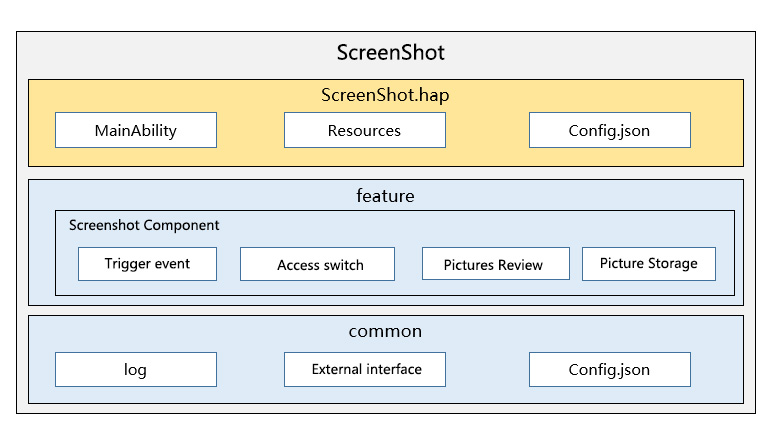mirror of
https://gitee.com/openharmony/applications_screenshot
synced 2024-11-22 22:51:26 +00:00
2.4 KiB
2.4 KiB
ScreenShot
Introduction
The ScreenShot application is a preset system application in OpenHarmony, which provides users with the function of capturing the current screen and saving the current picture.
Architecture diagram
feature
Screen capture management layer, providing screen capture window display control and picture save control.
common
A general tool class that provides log printing and external interface management functions.
content
/applications/standard/screenshot
├── entry # entry module directory
├── common # Common tool class directory
├── build.gradle # Global build configuration file
├── settings.gradle # Compile the module configuration file
├── LICENSE # License file
├── signature # Certificate file directory
├── features # subcomponent directory
│ ├── screenshot # screenshot component
│ ├── screenShotModel # Save screenshots, etc.
├── product # ScreenShot general function catalog
Function description
features
sub-component directory, provides screen capture window display control, and image save control.
product
ScreenShot general function catalog, screenshot service entrance.
sign
-
For each module under product/phone, configure signingConfigs in build.gradle
-
Put screenshot.p7b in the signature directory on the corresponding path configured in the build.gradle directory.
Instructions
Create a small screen capture window to display pictures through create, the sample code is as follows
// Create a small screen capture window to display pictures
window.create(context, windowName, WINDOW_TYPE).then((win) => {
win.moveTo(0, WINDOW_Y).then(() => {
win.resetSize(dis.width * ZOOM_RATIO, dis.height * ZOOM_RATIO).then(() => {
win.loadContent(INDEX_PAGE).then(() => {
})
})
})
}, (error) => {
Log.showInfo(TAG, " window createFailed, error.code = " + error.code)
})
// Take a screenshot of the current screen, the return value can be directly displayed on the control
Screenshot.save().then(async (data) => {
if (!!data) {
show();
}
}).catch((err) => {
Log.showInfo(TAG, `save err`);
})
Relevant warehouse
Relevant warehouse
applications_screenshot